Viewing project plan files and purchase requests
When you click the Plan File Directory button on the Capital Tracking side of the home page, the Capital Tracking - Projects page displays, which lists all the current project files and their details. From this screen, you can also add a new capital project and search for existing projects. To open a project file, simply click any of the links in the CAPREQ, ProjectID, or Description columns.
The Capital Tracking - Purchase Requests page lists all the purchase requests and their details. You can also add a new purchase request and search for an existing request. To open a request, click any of the links in the POTRANS, PR ID, or Description columns.
Project plan files
To view project plan files:
-
From the Axiom Capital Tracking home page, do any of the following:
NOTE: To access this location from the Cap Tracking Admin task pane, in the Capital Tracking Commands section, click Tracking Directory, and double-click Capital Tracking Directory. For more information, see Viewing the Capital Tracking Directory.
- To view capital projects, click the Plan File Directory button on the left side of the page.
- To view purchase requests, click the Plan File Directory button on the right side of the page.
Click image to view full size
-
From this page, do any of the following:
-
To narrow the list of projects, select the options in which to filter the list in the Filters panel, and click Apply. To clear a specific option, click X next to the drop-down list. To clear the entire filter, click Clear All.
-
To add a new project, click + Add New Capital Request at the top of the page. For instructions for adding a new project, see Creating or modifying a non-budgeted capital project.
-
To search for a project, type the project name, CAPREQ ID, or project ID in the search field at the top of the page.
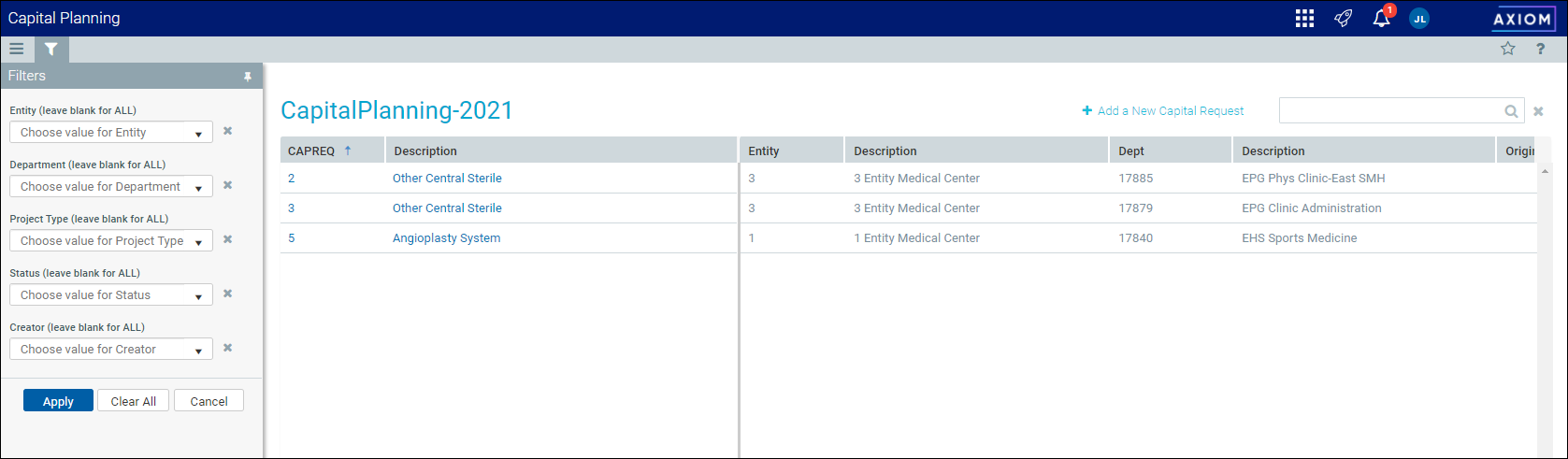
-
Purchase requests
To view purchase requests:
-
From the Axiom Capital Tracking home page, do any of the following:
NOTE: To access this location from the Cap Tracking Admin task pane, in the Capital Tracking Commands section, click Tracking Directory, and double-click Capital Tracking Directory. For more information, see Viewing the Capital Tracking Directory.
- To view capital projects, click the Plan File Directory button on the left side of the page.
- To view purchase requests, click the Plan File Directory button on the right side of the page.
Click image to view full size
-
From this page, do any of the following:
-
To narrow the list of purchase requests, select the options in which to filter the list in the Filters panel, and click Apply. To clear a specific option, click X next to the drop-down list. To clear the entire filter, click Clear All.
-
To add a new purchase request, click +Add New Purchase Requisition at the top of the page. For instructions for adding a new purchase request, see Creating a purchase request.
-
To search for a purchase request, type the project name, CAPREQ ID, or project ID in the search field at the top of the page.
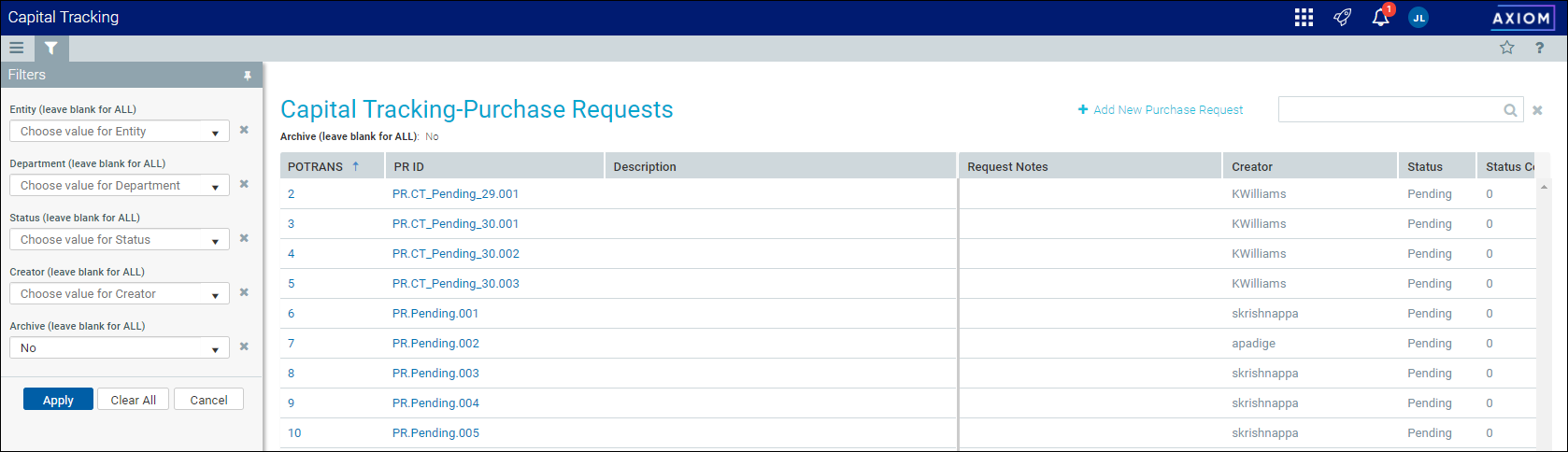
-
